
View visitor's ticket history instantly, right in the chat window
Create new tickets from ClickDesk's live chat widget while chatting with customers
Update existing tickets during chats
Forward your after-hours messages from customers directly to Zendesk - integrate ClickDesk's offline help desk with Zendesk for the ultimate helpdesk experience
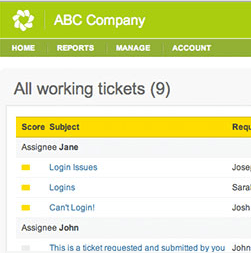
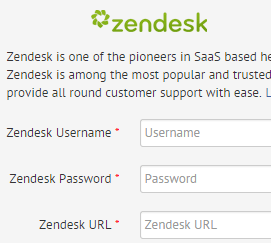
Login to your ClickDesk dashboard.
Go to Zendesk Chat Integration.
Enter your Zendesk URL and login credentials.
Do not alter the text in the Zendesk Query field.
The integration is complete. See below for tools and features.
When a visitor leaves an offline message in ClickDesk, it automatically creates a new ticket in Zendesk.
To set up notifications, go to Email Notifications.
Enter your Zendesk support email address in the 'Offline Message Email Notifications' block.
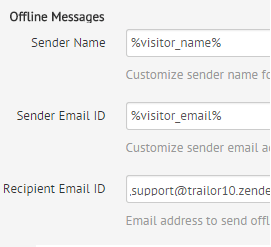

When a chat is initiated by a visitor, all the open tickets for that customer are displayed on the Agent Panel.
From the 'Zendesk Query' field in configure Zendesk, you can configure the system to report all tickets or only the open or closed tickets of the customer in live chat.
You can create a new ticket in Zendesk on behalf of the customer during live chat right from your web chat panel in ClickDesk.
Use '/ticket' to create a new ticket with the chat transacript as ticket message.
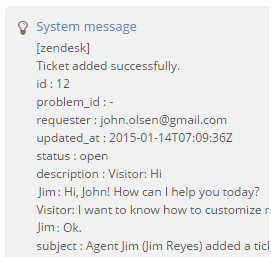

You can update a existing ticket in Zendesk without logging into the admin area by sending a command right from the Agent Dashboard, even if more than one ticket is open for the customer.
To update an existing ticket of the customer in live chat, use the '/update ticket number message' command in the Agent Dashboard
