
Use Slack as your primary Support channel.
Easily set up and get messages into your Slack workspace.
Interact with five customers simultaneously.
Easily switch between interacting customers.

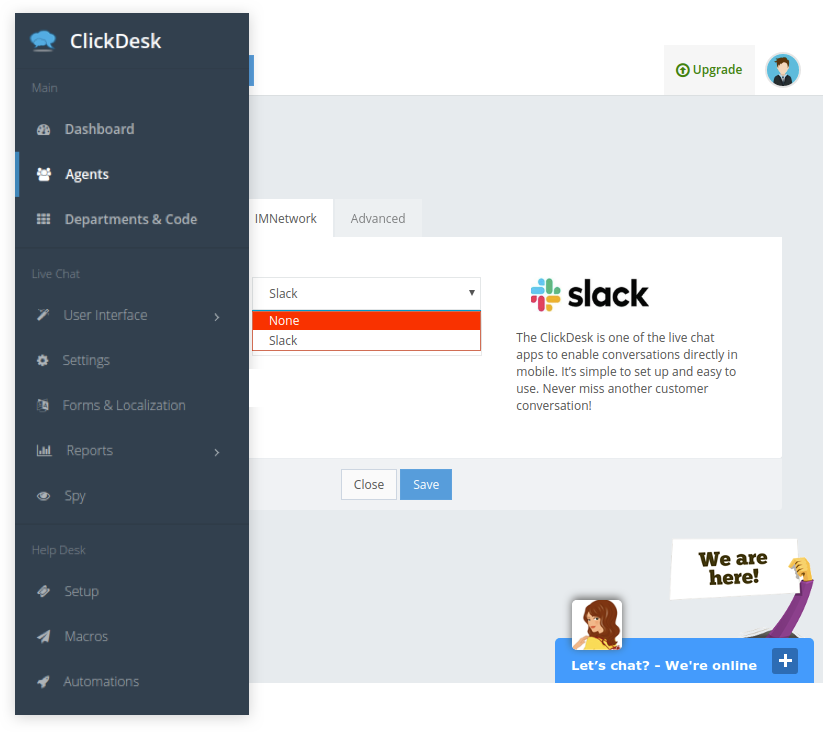
Log in to your dashboard.
Select Agents in the Agent Portal and select the Edit button for active agents.
Now, go to the IMNetwork tab.
Select Slack and enter your email ID.
Click on Add ClickDesk Live Chat button.
Authenticate on the Slack window by logging into your Slack workspace.
You’re done. Find all five Slack channels in your selected Slack workspace.
Get a unique Slack ID for each of your Support Agents that gives them access to ClickDesk support channels on Slack. These channels can be accessed via smartphone and connect the agent directly to the customer in need. Messages from customers in the Live Chat window are instantly forwarded to the Slack support channel for that customer.


Engage with customers in one of five Slack support channels. Five unique channels per agent allow them to chat live with up to five different customers simultaneously, boosting customer service and productivity while protecting sensitive data and customer information
Click on Add Agent.
Simply select “Slack” from the available methods of communication to activate Slack integration in ClickDesk.


Use Slack’s customizable interface to organize your support channels the way you want, boosting productivity and customer support across the board.
