
Automatically see visitor information pulled from the CRM during live chats, including calls and video chats
Add new contacts to Nimble from Agent Dashboard
Use ClickDesk's free social toolbar to drive social traffic and increase the benefit of Nimble's social features


Login to your ClickDesk Dashboard.
Go to Live chat -> Plugins and Integrations. Click on the Nimble to configure.
Authorize the ClickDesk app. The Nimble CRM live chat integration gets configured instantly after successful login.
Your Nimble CRM login details are safe and cannot be viewed by our app. You can revoke the access anytime./li>
The Nimble CRM chat plugin is now active on your account. Get ready to rock!
When a customer visits your website and enters their email to initiate a live chat, agents receive the customer's information from Nimble directly in the chat window.
If you need more details about a contact, click on the profile link to open their complete Nimble profile.

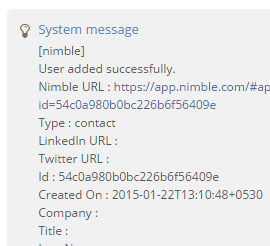
You can now add new contacts directly to Nimble while in a live chat with them.
Use the "/add" command in Webchat panel to push a lead to Nimble. The new contact will be created under "Contacts" in the CRM, with the Name and Email details filled in.
Confirm your operator IM by accepting the contact requests on your IM.
