
View contact details from the CRM while chatting with customers
Add new contacts to Infusionsoft directly from live chats
Push notes and chat transcripts to the CRM
Use ClickDesk's live chat features for integrated customer knowledge and support
Increase sales and retention by offering your leads live video chat support

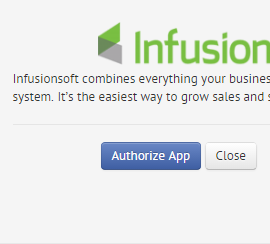
To get going with Infusionsoft live chat, you'll need an Infusionsoft CRM account and a ClicKDesk account.
To begin the integration setup, log in to your ClickDesk Admin Dashboard.
Go to Live Chat » Plugins and Integrations. Click on Infusionsoft to configure the integration.
Click on Authorize App. After successful login, the plugin is automatically configured.
Your CRM login details are safe and cannot be viewed by the ClickDesk app. You can revoke access anytime.
The Infusionsoft live chat plugin is now active on your account.
When a customer visits your website and enters their email to initiate a live chat, your ClickDesk agents will receive the customer's information from Infusionsoft.
If you need more details about a contact, just click on the profile link to open their complete profile. It's that simple!
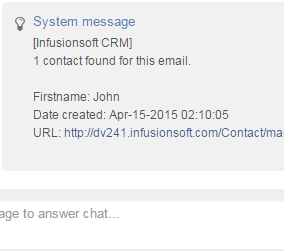

Want to add a new lead to Infusionsoft from a live chat session? No problem.
Use the /add command to push a lead to Infusionsoft. The new contact will be created under 'Contacts' in the CRM, with the Name and Email details filled in.
We suggest designing an automated marketing campaign specifically for new leads gathered in this way.
Chat transcripts are a useful way to monitor customer interactions with your company.
Once you've enable the Infusionsoft plugin, post-chat transcripts will automatically be added to contact profiles in Infusionsoft CRM as 'Notes'.
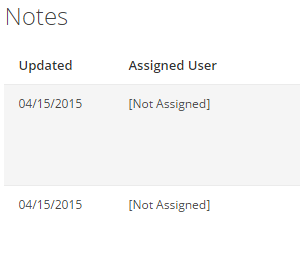

Agents can also manually add notes to Infusionsoft contacts.
To add a note to a contact at any time during a chat, use the /note your text command, where your text is the note contents.
Notes are especially useful for increasing the effectiveness of your help desk and online support.
