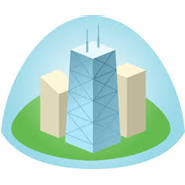
Automatically pull contact details from Highrise about known contacts
Add new contacts, chat transcripts and notes to Highrise directly form the chat window
Use ClickDesk's live chat map to filter web visitors and grow your business the smart way
Manage CRM contacts from voice and video chats (now available on all accounts - no extra software to install!)
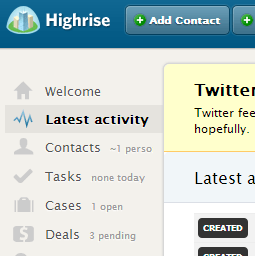

Log into your Highrise account.
Go to Accounts & Settings ->My Info and click on the "API token" tab.
Copy the API authentication token or regenerate the token and copy it.
Login to your ClickDesk Dashboard.
Go to Live Chat -> Plugins & Integrations and click on the Highrise to configure.
Enter your API token and Highrise URL. Save the details to enable the Highrise chat plugin. You don't need to change the "Highrise Query" field.

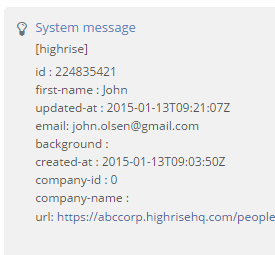
The Highrise live chat plugin is now active on your account.
When a customer visits your website and enters their email to initiate a chat, the operator will now receive the customer's information from Highrise directly on their Agent Dashboard
Clicking on the profile link in the Agent Dashboard opens the profile of that particular lead in Highrise.
You can now add new contacts to the CRM directly from the chat window.
Use the '/add' command in Webchat panel to create a new contact in Highrise. The new contact will be created under "People & Organizations" with the name and email details automatically populated.

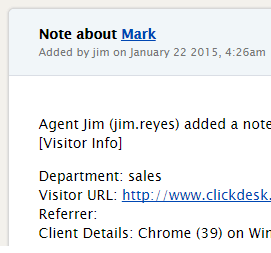
Chat transcripts allow agents or other team members to access customer details for future reference. Transcripts are a great way to keep track of customers and know where they stand with your company.
Once you've enable the Highrise integration, post-chat transcripts will automatically be added to Highrise contact profiles as notes.
Agents can also manually add notes to Highrise contacts.
To add a note to a contact at any time during a chat, use the '/note your text' command, where "your text" is the note contents.

