
Real-time contact management so your entire team is always in the loop
Automatically pulls complete information about web visitors from Capsule during chat sessions
Add new CRM contacts or insert notes directly from your Agent Dashboard
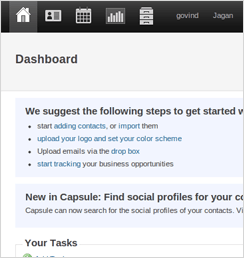
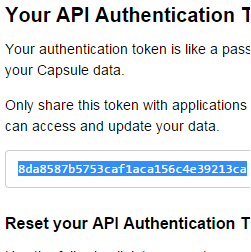
Login to your Capsule CRM account.
Go to "My Preferences" and then to the "API Authentication Token" tab in the sidebar.
Copy the API authentication token. You can even reset it if you wish to get a new token.
Login to your ClickDesk Dashboard.
Go to CapsuleCRM Integration to configure.
Enter your Capsule API token, your Capsule CRM URL and save the details to enable the plugin.
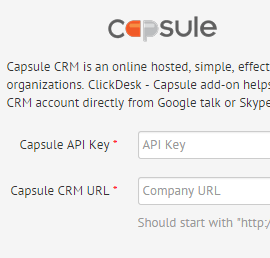
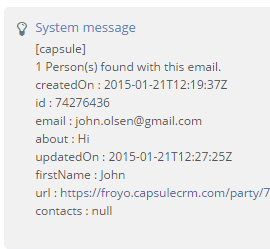
The Capsule chat plugin is now active.
When a customer visits your website and enters an email address to initiate a text, voice or video chat, the operator receives the customer's information from Capsule directly on their Agent Dashboard.
You can add a new contact to Capsule directly from the chat interface.
To add a new contact during a chat, use the "/add" command. New contacts are created under "People & Organizations" in the CRM, with the name and email details automatically filled in.
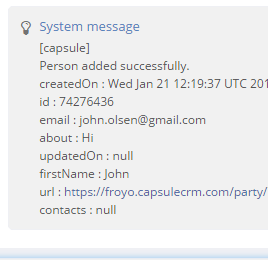
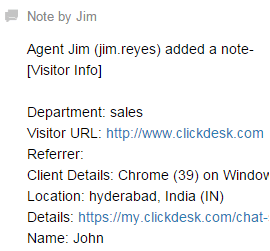
Chat transcripts allow the operator or other team members to access customer details for future reference. Transcripts are a useful way to track customer activity.
Post-chat transcripts are automatically added to contact profiles in the CRM. The transcripts are added as notes.
Besides the full chat transcripts, which are now automatically added to CRM contacts at the end of chat conversations, your ClickDesk agents can also add additional notes manually.
To add a note at any time during the chat conversation, use the "/note your text" command, where "your text" is the content of the note.

