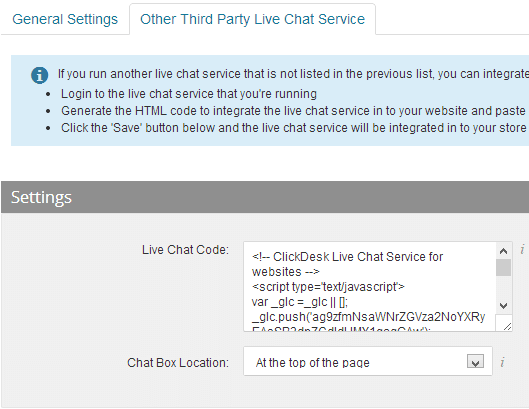Combo of Live Chat, Helpdesk, Voice & Video Chat
Social Toolbar for Twitter and Facebook integration
Fully Customizable - colors, themes, text, templates and position
Take chats on Agent Dashboard
One-click installation and straightforward pricing


Login to your Bigcommerce store admin front.
Click on 'Setup & Tools' and then click on Live Chat option.
You will be redirected to the 'Live Chat' page.
Choose 'Other Third Party Live Chat Service' from the available options.
Click on 'Save'. You will now be able to add ClickDesk live chat code.

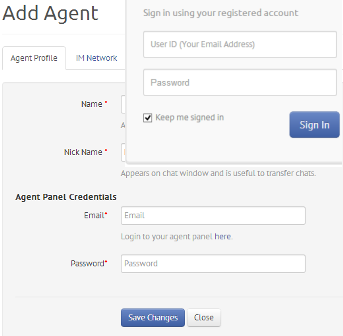
Sign up for a free ClickDesk account if you don't already have one.
Login to your Dashboard and add an operator.
Confirm your operator IM by accepting the contact requests on your IM.
After adding the operator, click on 'Departments & Code' in the navigation bar.
Create a new department and assign operator(s).
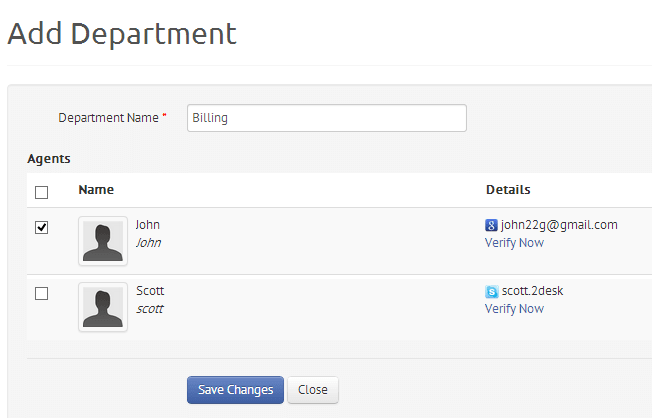

After assigning the operators to the department, you can find 'Copy Code to Clipboard' button.
Click on 'Copy Code to Clipboard' to copy ClickDesk chat widget code.
Sign in to your Bigcommerce admin panel, click on 'Setup & Tools' and then click on Live Chat.
Go to the 'Other Third Party Live Chat Service' tab and paste the ClickDesk code you copied in previous step .
Leave the 'Chat Box Location' option to the default setting - 'On the side of the page'. Save your settings.
ClickDesk now appears on your entire store and is ready to use. Get ready to boost conversions and drive customer loyalty with the leading Bigcommerce live chat plugin for online shops!