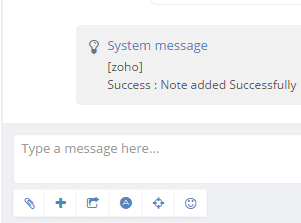Pull visitor info from the CRM using their email addresses
Instantly send post-chat transcripts or notes for a lead directly from the chat panel to the CRM using a simple command
Automatically add the current chat transcript as a note for your lead in the CRM
Enables voice and video chat directly in the browser - no extra software required
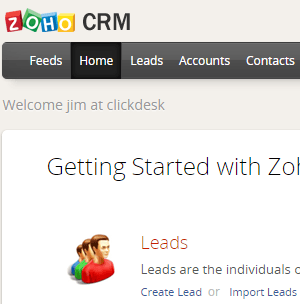
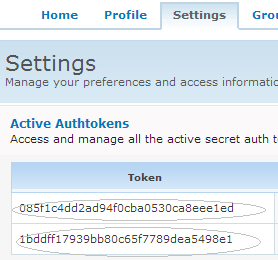
Log into your ZOHO CRM account.
Go to "Setup" and then to the "Developer Space" block. Click on the link to generate an "Auth Token".
Copy the authentication token. You can even reset it if you wish to get a new token.
Login to your ClickDesk dashboard.
Go to Zoho Integration.
Enter your ZOHO username, password and Auth Token. Save the details to enable the ZOHO chat plugin.
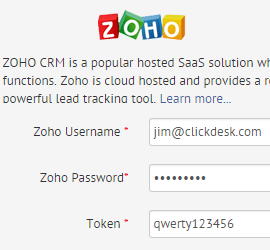
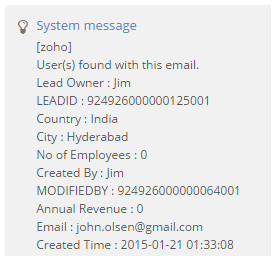
The plugin is now active on your account.
When a customer visits your website and enters their email to initiate a chat, the operator receives the customer's information from Zoho directly on their Agent Dashboard
You can add a new contact to your Salesforce CRM directly from your Webchat Panel during the online chat.
To add a new contact during the chat, use the "/add" command. A new contact will be created under "Leads" in the CRM with the name and email details filled.
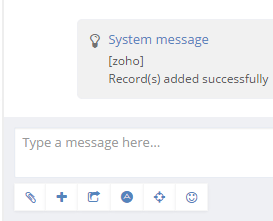
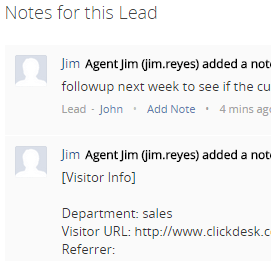
Chat transcripts allow the operator or the other team members to access customer details for future reference. This can also help them keep close track of the customer.
Once the integration with ZOHO is setup, the post-chats are automatically added to the leads profile in the 'notes' section.
In addition to the entire chat transcript (post-chat) that is added automatically, the operator can add a desired message to the particular lead's note.
To add a note for the existing lead at any time during the chat conversation, send '/note message' in Agent Dashboard.